I have not hid the fact that Chrome is my browser of choice, and from the looks of articles like this one,
“Google’s Chrome Browser Surging Past Firefox”, it looks many more are beginning to choose the browser as their favorite. One of the features of Chrome that I like are the extensions and the Apps that can be downloaded and used.
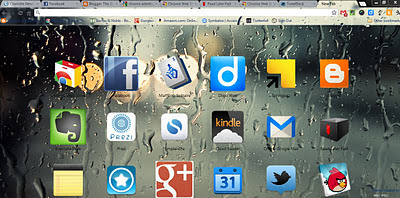 |
| Chrome Apps Page |
For those not familiar with Chrome extensions and Chrome apps, the difference between the two is that Chrome Extensions run within the browser window from a button located in the upper right hand corner and a Chrome app is an application that runs in its own browser window, usually accessed through an icon on the apps page within the browser. While Firefox offers its users the same experience, I have grown to appreciate the reliability and functionality of the many apps and extensions within my Chrome browser.
While I have posted my favorite Chrome Extensions and apps before, my list of favorites has changed a bit since then. Here's my latest.
Quick Note: Quick note is another one of those apps that make it possible to be paperless. With Quick Note, users can quickly add and edit notes. Notes that are added are fully searchable, and if you have a Diigo account, you can sync those notes to the cloud. That means you can use Diigo’s Web and sharing capabilities to both access your notes and share them with your Diigo groups. Those developing the app indicate in the Chrome Web Store they may integrate the app with other Web tools like Evernote and Dropbox in the near future. Quick Note is a simple to use note taking tool located right in your browser.
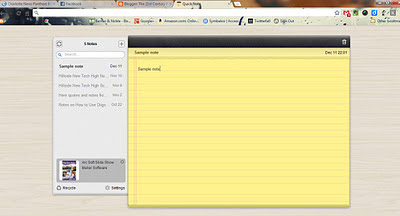 |
| Quick Note |
Kindle Cloud Reader: About eight months ago, I became an avid e-book reader. I own two Kindles, and I have the Kindle app on every PC I use and on my iPad. I even have the Kindle app on my Android phone. With the Kindle Cloud Reader, I can access my growing Kindle e-book library even on machines that do not have the Kindle application installed. In addition, the Kindle Cloud Reader has a sleek interface and is so easy to use, there are times when I simply use it to read my books. Currently there are three things I wish I could do in the Kindle Cloud Reader that I can’t do: 1) Highlight text, 2) Enter reading notes, and 3) Access my newsstand items. I can see text I’ve highlighted in other Kindle Apps, but I can’t highlight. Also, there are times a thought occurs to me while reading, and I love being able to attach it to the text. As far as accessing my Newsstand items? I would love to be able to check out my newspaper and magazines from the Kindle Cloud Reader too. Still, reading from the Cloud Reader is a pleasant and easy experience.
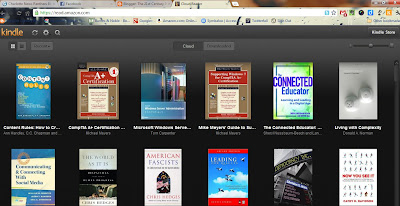 |
| Kindle Cloud Reader |
Read Later Fast: I’m just learning about the power of this app. I’m always stumbling across a Web article that I just don’t have time to read. With this app, I can post an article to my Diigo account for future reading. I can even include the graphics. Read Later Fast integrates entirely with my Diigo account and adds another level of flexibility to an already versatile web tool. I can open these Web articles using this app and read according to my schedule.
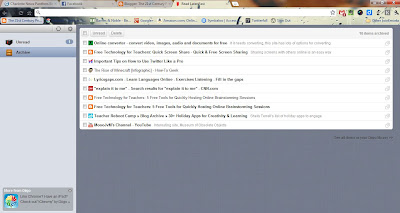 |
| Read Later Fast |
Offline Google Mail: This app basically gives me an interface for my Gmail account and allows me access email offline. You can also compose email which is stored and later synced with the Web. Offline Google Mail is an excellent email client right in your Chrome Browser.
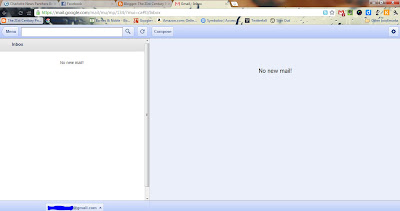 |
| Offline Google Mail |
Tweetdeck: Tweetdeck also has a Chrome app as well. This app works pretty much like the separate Tweetdeck app. Twitter recently updated this interface to look exactly like its desktop Tweetdeck app. Twitter users will find this app works as well as the other Tweetdeck products.
Here is a list of my favorite Chrome Extensions.
Evernote Clearly: This extension takes a blog post, article or Web page and transforms it into an easy-to-read format and then places it into your Evernote account. That means you can later access these articles with any device running an Evernote app. This is one of the must-have Chrome extensions. I was even able to convert an article to a PDF and send it to my Kindle to read there.
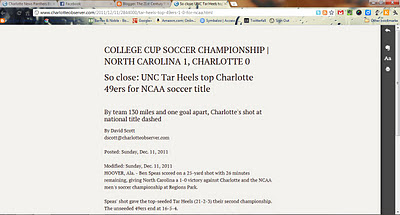 |
| Evernote Clearly Interface |
Diigo Toolbar: This extension is one of my most used. I have posted about it before. It allows users to highlight, bookmark, add a sticky note, or share a web page with basically the click of a button. Diigo users will love adding this tool to their browser. An excellent extension that adds even more functionality to your Diigo account.
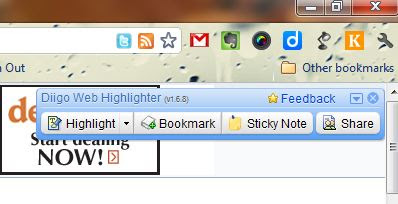 |
| Diigo Extension Toolbar |
Awesome Screenshot: This tool allows users to take snapshots of Web pages and the screen, annotate them, then save them either on the desktop or into your Diigo account. This is a very useful extension for capturing graphics for later sharing. It is also another extension to add functionality to your Diigo account.
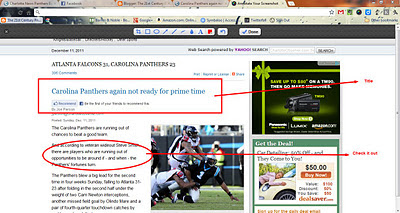 |
| Awesome Screenshot |
Evernote Web Clipper: There are many times I stumble across a Web page that I might want to share or use later. The Evernote Web Clipper allows users to clip those pages and place them directly into one of their Evernote notebooks. This extension adds functionality to your Evernote account.
Twitter Share This Page: There are quite a few times I find a Web article that I just have to Tweet out. This extension puts a button in my Chrome browser that allows me to do just that. When I find a page to share with my PLN, I can click on this button, edit the outgoing message and just Tweet it out. URL’s are automatically shortened too. Must have extension for Twitter users who use the Chrome browser.
Send to Kindle: This extension allows users to send any Web content they find to their Kindle for later reading. For example, suppose you stumble on an article of length that you would like to spend some time reading later. You can use the Send to Kindle extension to put it on your Kindle.
As more and more Chrome apps and extensions become available, my favorite list grows.
Chrome apps and extensions are ways to get the most out of both the browser and your favorite Web tools.
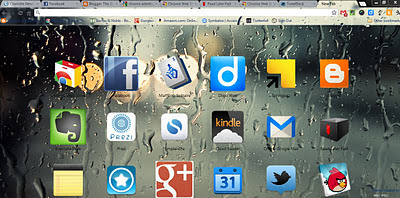
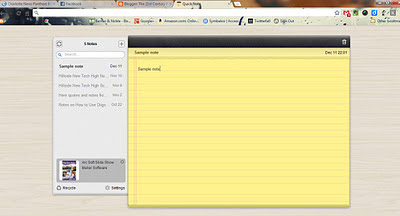
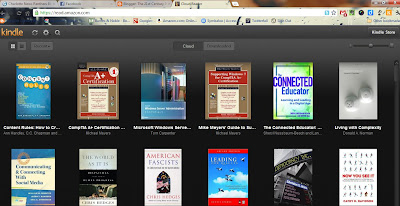
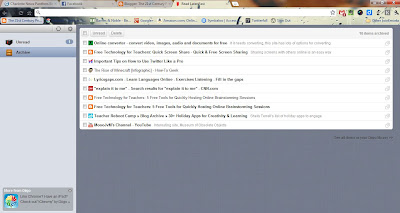
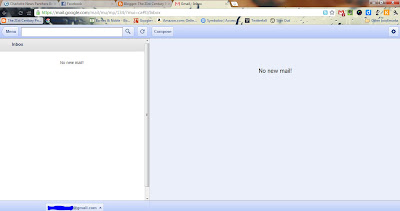
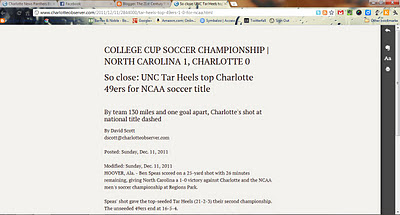
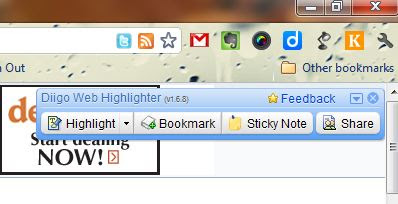
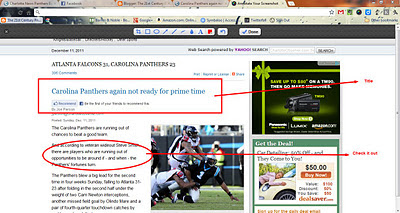

Thanks for the info. I added a few from your list:)
ReplyDelete