Two ways I have found Evernote most useful in my everyday job as an administrator are:
- Using It to Create Weekly To-Do Lists
- Using It to Create a Daily Administrator's Log
Using Evernote to Create Weekly To-Do Lists
I have tried a number of applications to track my daily tasks over the years, but came to use Evernote for several reasons. First of all, in Evernote it is so easy to create a check list. All I need do is create a new note, give it the appropriate title, and to enter a checkbox by holding down the Ctrl, Shift, and C keys which inserts a check box into the page. All I need do then is type the task item. This process makes it so easy to enter tasks. Secondly, Evernote's simplicity makes it most useful to me in another way. Other programs allow you to send email reminders regarding the task, or bombard you with pop-ups to remind you to get the task done. I just don't need that for my To-Do List. I just need a list I can look at throughout the day to remind me of what needs to be done and be able to check those items off as I complete them. I don't need more emails in my Inbox, nor do I want anymore pop-ups plastering my screen. I need a simple electronic To-Do List and Evernote gives me that. Thirdly, Evernote allows me to create a Notebook entitled "To-Do Lists." This notebook contains all of my past To-Do lists. I can easily check back to see if there was a task I missed, or to see when I perhaps accomplished a task. I have easy access to a complete history of my to-do list items. Finally, Evernote's desktop app, iPad app, and Android app let me check that To-Do List no matter where I happen to be. I can take my list with me, and get the satisfaction of checking those items off wherever I am. The only issue with the iPad app that I do not like is the lack of ability to enter new items on the To-Do List. With Evernote, my To-Do List is with me at all times.
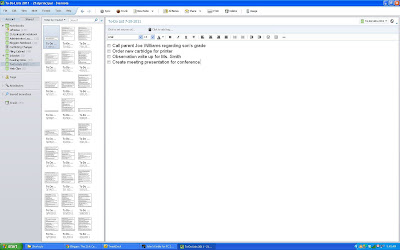 |
| Evernote To-Do List Creation |
Using Evernote to Create a Daily Administrators Log
When began as a teacher, I had a professor in college who impressed upon me the importance of documentation as an educator. He stated that many educators do not document things that happen while they are on the job. The end result is that sometimes, questions are raised about an action taken, or a grade given, and the teacher has no documentation to support those actions.
As a school administrator, documentation becomes even more important since so many of my decisions made during the course of the day require investigations and multiple sources of information. Because of this, it necessary to document these things regularly. Enter Evernote.
At one time I used a simple MS Word file as my daily Administrator's Log. I simply typed a title at the top of the page, and as things happened or decisions were made, I made notes in this file and saved it at the end of the day. Now, Evernote has given my Administrator Log writing process even greater functionality and flexibility.
- Create a Notebook Entitled Administrator Logs: By doing this, I place all of my administrative notes in a single location. Should I need to quickly glance at the previous day's notes or the previous weeks, I have one location to turn to in order to do this.
- Create a New Note Each Day and Entitle It "Administrator's Log with That Day's Date: This gives me a single location to document investigation findings, conversations, and contacts made during the course of the day.
- Use the Tag Feature to Index Administrative Notes: At the end of the day, I quickly skim through that day's notes and create tags that identify the significant items in those notes. This allows me to access my entire Administrative Notes library by key word.
- Use the Email Feature to Share Notes with Other Parties: For example, suppose I conducted an investigation into a parent complaint, and my superintendent wanted to know what I found out. I could email notes to him, obviously with needed explanation to provide her with that information.
Add the fact that Evernote syncs all of its apps, and I have instant access to these two Evernote notebooks anywhere.
I am continually amazed at the number of ways I can use Evernote's functionality on the job as a school administrator. It is one of my front line administrative applications. Every administrator needs to know how to use it.

Great article J. I am an Assistant Principal and administrators in my district just recently obtained iPads. I was aware of Evernote previously but your blog just really opened my eyes to the functionality of Evernote on a daily basis. I use Google Docs as well and this would be a great compliment.
ReplyDeleteGreat to read that I use evernote in the same way here in the Netherlands. I also log my investigations and decisions in Evernote.
ReplyDeleteI find the same problem with the to-do part. For me it doesn't work if I can't add to-do's on my ipad or iphone while I'm not in my office.
Thank!
Martin
Wow, this was very helpful! I haven't become fully habitual in using Evernote yet, but want to use it for these 2 purposes! Is there any reason to be concerned about privacy when including student/staff names in your daily logs? That would be my only concern, but maybe I'm just overparanoid.
ReplyDeleteI have also recently tried using Evernote for my walkthroughs, however, found that when I email feedback to staff it goes directly to their junk mail. Not sure how to get around that yet.
Evernote is one of the most functional applications I have used. It can be used for almost anything.
ReplyDeleteEvernote actually says their notes are as secure as email in a high-end email service. See here:
ReplyDeletehttp://blog.evernote.com/2008/04/15/evernote-privacy-and-security/
You can actually encrypt individual text within notes that only you can access with a password. So, if you wanted extra privacy precautions, you could use this feature of Evernote. Here's a link to how to do this:
http://michaelhyatt.com/is-your-data-safe-in-evernote.html
I could certainly see where security is a concern.
Evernote is great!
ReplyDeleteFor Mac users, the keys for making the check boxes is Shift-Command-T for Todo.
Regarding not being able to edit on iPad and iPhone, that's not entirely correct. A work around for the todo that I use is that I don't use the little check box! I use the number 0 before each item:
0 Pick up the kids
0 Grade papers
0 Order supplies
One advantage is that I can instead of just boxes, those can become numbers to prioritize the items if I need to. I simply put an x in front of the ones I complete. Not the prettiest, but its GTD!
What this lets me do is use it with the iPad. When opening the note on the iPad it will say it can't do Rich Text format and either Append, or Copy. If you copy, you'll get plain text, which works great. Everything syncs great.
Also, the Todo check boxes do show up on and iPhone, but gives the same options when you try to edit them.
Using QuickOffice HD with Evernote on your iPad takes it to the next level. It allows you to edit all MS Office documents (Word, Excel, etc) with amazing simplicity. Check it out ...
ReplyDeleteThanks for the suggestion. I'm always looking for ways to add to the functionality of Evernote.
ReplyDelete