Recently, I received a email from someone in response to my post The 21st Principal's Top 10 Web Tools for Administrators asking me to be more specific on how I use each of these tools. Here’s a bit more explanation on how I use Evernote.
Evernote serves mainly as "an information collection tool",” though I use it as well for task management by placing my To-Do Lists there. I started out by creating seven notebooks, each of these notebooks serves a different purpose. Here are those seven notebooks and a description on how I use them.
- Administrator Log Notes: An administrator I once worked for a principal who stated, "If it ain't documented, then it didn't happen." Those words have stuck with me all these years. As a principal, I try to document everything I possibly can. There was a time when I kept "administrator log" notes in a spiral bound book tucked in my desk. Then, I became a little more technology-oriented and began creating daily administrator logs as word documents, saved in a folder on my desktop. I finally moved them to Evernote last spring. I did this for three reasons. First of all, the Evernote interface is designed for the kinds of quick notetaking I have to do during the course of the day. Secondly, because I have an Evernote account, I can take my administrator log notes anywhere and I have access to them on multiple devices. Finally, I can use the Evernote tag words feature to catalog my notes for easy recall and access. One other factor that makes Evernote the perfect place for my Administrator Log notes includes the ability to easily export and share them either in other formats or through email.
Administrators Log in Evernote
- Bloggers Notebook: While my blogging is mostly for personal-professional reasons and not directly connected to my role as principal, I use my Bloggers Notebook in Evernote as both a placed to collect blogging ideas and as a place to write early drafts of blog posts.
Bloggers Notebook in Evernote
- Email Update Ideas: I send a Weekly Email Update to both my staff and to parents every week. In each of these updates, I provide news and updates about the school, but I also share information and resources from the Web and elsewhere. Evernote serves as a temporary collection point before these items are shared. Often, I complete drafts of this Email Update in Evernote before I send the email version.
Email Update Ideas Evernote Notebook Entry
- Filing Cabinet: This notebook is the catchall notebook for items from all other notebooks when I am finished with them. For example, when I’ve finished using a resource from the Email Update Notebook, I will move it to the filing cabinet. This saves it in case I need to refer to it later. Because I tag each item, it is fully searchable.
Filling Cabinet Notebook in Evernote
- Inbasket Notebook: This notebook contains notes about items that are on the current To Do list, or items I need to be able to use to complete a task in the short term. Once I have finished with the items in this notebook, I move them to the Filing Cabinet Notebook.
Inbasket Notebook in Evernote
- Theater Arts Lesson Plans: This year I am also teaching a Theater Arts class in addition to serving as principal. I have created a Theater Arts notebook in Evernote for my lesson plans. I use a simple template for each lesson plan.
Theaters Arts Lesson Plan in Evernote
- To-Do Lists: I create a weekly to-do list every week in Evernote. I copy and paste any left over items from the previous week, and I use the check box feature before each item in the list. As the week and day progresses, I add items to the list and check off completed items.
To-Do List Notebook in Evernote
For me Evernote is exactly the right tool for my job as administrator. Its easy-to-use interface, no-worry formatting, and access-on-any-device-anywhere feature make it easily the one Web tool I use every single day.
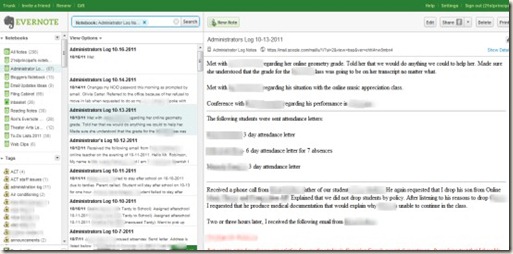


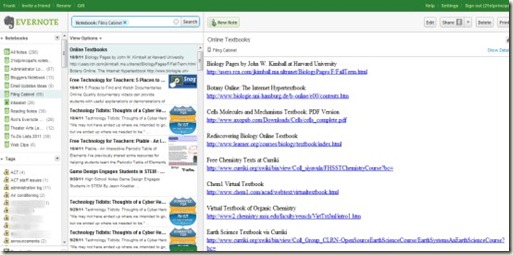
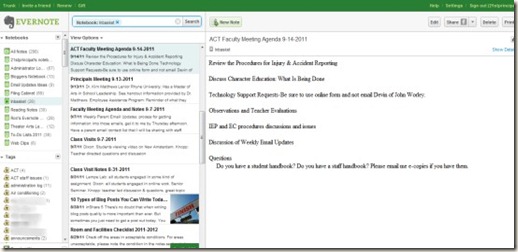


This is such a deep program, I appreciate you sharing your common uses of Evernote. Great stuff!
ReplyDeleteThanks for commenting. I love Evernote's flexibility. It makes my job so much easier.
ReplyDelete