This post actually started out as a post of my favorite Web 2.0 applications, but once I started examining my list of Google Apps, I knew I could devote one entire post to those apps alone. Google offers so many useful applications to school administrators, I would find it hard to live without those apps now. Here is my most useful Google Apps list. Every administrator needs to know how to use these applications.
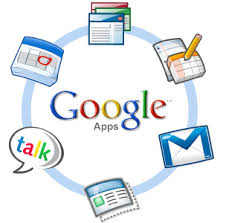
Google Apps List for Administrators
Google Reader: I am an avid reader of 230 subscriptions to blogs and RSS feeds. These feeds range from favorite blogs to news web sites. Each day, I quickly scan these feeds for articles of interest. Those which I find most useful are either bookmarked, using Diigo, or I Webclip them into my Evernote account. Google reader also allows me to archive my Twitter feed as well so that any resources there can be accessed later too. Administrators can effectively user Google Reader to engage in professional reading that is catered to their own interests.
Google Docs: This application has largely taken the place of my word processing software. I have uploaded my school letterhead and other school documents to Google Docs, and it has become my go-to word processor. I also use the spreadsheets to create schedules, and I use the forms to enter and track student discipline data and student interview data. I've also used the simple presentation program in professional development sessions I've conducted. My staff and I have taken advantage of the collaborative nature of Google Docs too. We share documents all the time as a part of our work. It has cut down on the need to have meetings on several tasks we needed to undertake as a school. Google Docs makes document creation easy and collaborative when needed.
Blogger: As I've written many times before, every administrator needs to take advantage of blogging. My own personal blog has allowed me to make connections with educators world wide and share ideas. I've also used a school blog to communicate with the larger school community. Blogging is a way to connect globally and share what is happening in your school with a world-wide audience.
Google Calendar: The collaborative nature of Google Calendar makes it one of the best calendars around. I can set up multiple calendars that are only shared with the people I want, with the level of access I want. I can give others permissions to add events to those calendars, or just allow them to read it. Every administrator needs to take advantage of the collaborative nature of Google Calendar. It's anytime-anyplace access is a plus too.
Google Talk: Using Google Talk on all my devices makes me available to the staff at both my schools even when I'm not physically present or near a phone. My teachers can send me a message through Google Talk and I can receive it with my laptop, iPad, or Android phone. If I need to access an earlier chat from Google Talk, all of them are archived and fully searchable. Google talk is an added layer of connection with individuals in our entire district and beyond and it leaves an accessible record for future reference.
Google Voice: I have used Google Voice to set up an additional voice mail account that my parents, students, and staff can call. If they leave a message, I receive that message right in my Gmail account. Google Voice allows me to provide my parents with a much better way to reach me without having to give out my home phone number, and I get that message any where I happen to be.
Google Desktop: This application indexes my entire computer and my email together so that all data stored in those two locations is fully searchable. For example, if I wanted to find an email and all related data files related to our prom this year, I can enter "prom 2011" into the search bar, and the application will return all hits using that search term so that I can access those items. Google Desktop makes my entire computer and email account one big searchable data base.
Google Alerts: While this feature is perhaps not a specific feature of Google Apps, it is a tool that allows me to follow topics of interest on a daily basis. I enter the search term or terms I wish to follow, and at the interval I designate, Google sends those search results right to my email inbox. I can also set up alerts that are sent to Google Reader as well. Google alerts is a way to track information of interest with ease.
Google Apps provides administrators with some extremely useful applications. Over the summer, I hope to share more and more specifics on how administrators can take advantage of not only Google Apps, but also some of the best Web 2.0 tools available. Google Apps has become ingrained in my daily activities to the point of indispensability.






