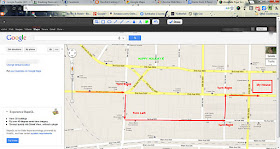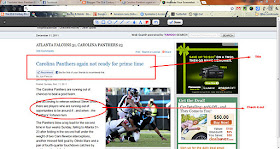When Verizon decided to announce a $2 fee, they ran right into thousands of consumers yelling loudly through the power of social media. As a Verizon customer, I even joined in a bit myself. Ultimately though, Verizon did what is probably the smartest thing they could do. They issued a statement that said, “At Verizon, we take great care to listen to our customers. Based on their input, we believe the best path forward is to encourage customers to take advantage of the best and most efficient options, eliminating the need to institute a fee at this time.” That is probably a textbook answer and response to a crowd empowered by social media. The company did not continue to try to defend the fee. They immediately acknowledged a change in course. That alone demonstrates one important principle described by authors Beal and Strauss, and that is: Your customers have to feel like you are listening to them. By announcing their plans to not charge a fee they clearly demonstrate their willingness to listen. Verizon should gain more positives from this response than any 2 dollar fee would ever give them.
The whole Verizon incident illustrates perfectly what Beal and Strauss say in Radically Transparent about the 21st century medium, “Social media are like word-of-mouth on steroids.” Businesses have known for a long time the power of plain word of mouth. Schools and their leaders would do well to pay attention to this power too.
Besides some great lessons for those studying the power of social media and marketing though, there are lessons for 21st century school leaders from the Verizon Incident too.
- There is a conversation online about you or your school/district and you may not know it is even happening. Beal and Strauss advocate for taking steps to listen to this conversation. In a previous post, (The Oft-Ignored 21st Century Leadership for School Leaders), I offered some suggestions on how to do that. Yet, too many school leaders, from the district level to the school level, are still ignoring social media and considering it a fad. They spend too much time finding ways to limit access to it and dismissing its impact, when they should embrace and accept it as a fact of life. The bottom line to this one is simple: ignore that online conversation to the peril of your school and perhaps yourself.
- Even though there is a conversation about you or your school/district online, you can’t control its direction. Too many school leaders and policymakers still think they can control the direction of this online conversation. They create all manner of rules and laws trying to keep the conversation at a minimum. They even try lawsuits when something is said that is objectionable. Ultimately, neither rules, policy, nor lawsuits are going to stop that conversation. Instead, 21st century school leaders need to learn how to respond effectively to social media. They need to fight fire with fire so to speak.
- You cannot control that conversation; the best you can hope for is to effectively respond to it. What does an effective response to a less-than-flattering social media posting look like? Well, those using social media don't like spin. They don't like attempts to hide behind the law or authority. The best way to respond is perhaps to open up and be what Beal and Strauss call "being radically transparent." That means being honest with people and not looking like you are still trying to hide something. That means being as honest as possible and avoiding "educationalese" or jargon.
- Be careful of your response to that conversation. As Beal and Strauss point out, “The Internet community comes down hard on those who employ conversation spin, control, manipulation, or spam.” Should we find ourselves in a "Verizon-like-situation," a careful, well-thought-out response is a must. Social media has created a “no-spin zone” of sorts where spin is at your own risk. Taking time to plan a response is a must. There is no room for knee-jerk answers.
- As Beal and Strauss emphasize repeatedly in their book, “Be radically transparent or risk your reputation and top line.” This means using plain language, being sincere, and being candid. No generic marketing messages allowed. Welcome responses and feedback. As school leaders you have to work hard to build relationships with your community through social media, and that means being transparent.